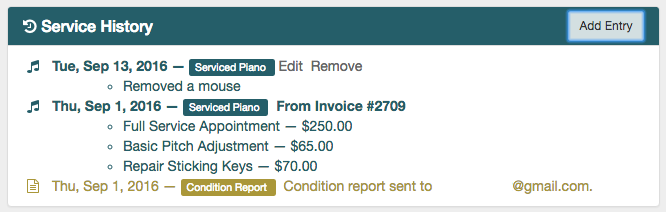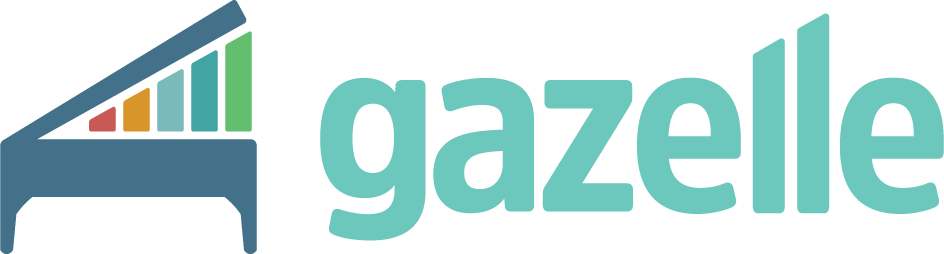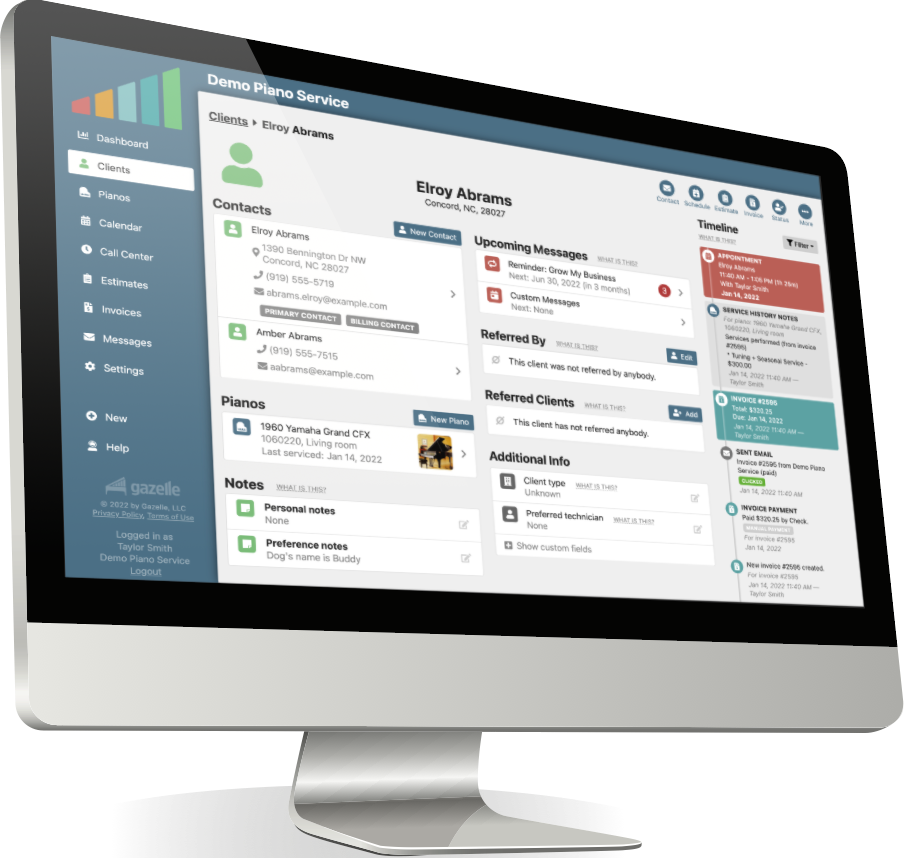Today we rolled out a new feature we call “Timelines.” It is a list of all the interaction you have had with each client in a sequential order. These timelines include things like appointments, invoices, emails sent, phone calls made, condition reports, service history, etc. It now also includes the ability to add comments on to a client’s timeline!
Client Timeline
The client timeline can be found in the bottom left corner of the client details page. It replaces the old “history” and “emails” sections and combines them with more information to give a comprehensive view of all the interaction with the client.
Each entry has a date and time and a note about what happened at that time. Many are color coded to you can easily see what type of entry it is. For example, appointments are in purple, invoices are cyan, piano service history notes are blue, etc.
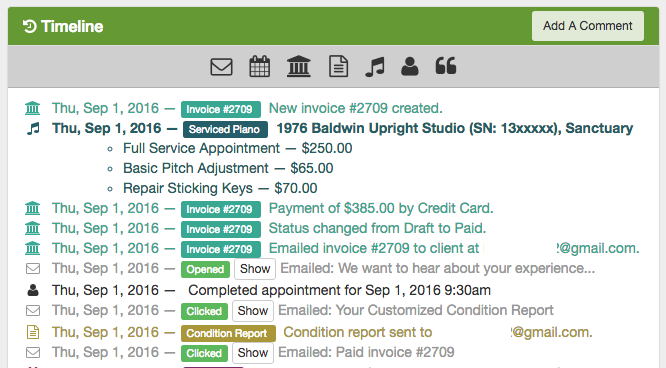
Filtering
Sometimes you may want to see something specific. In this case, you can use the filter bar to narrow down the results. Click on an icon to display only that type of information. To get back to the full timeline view, click on the icon again.
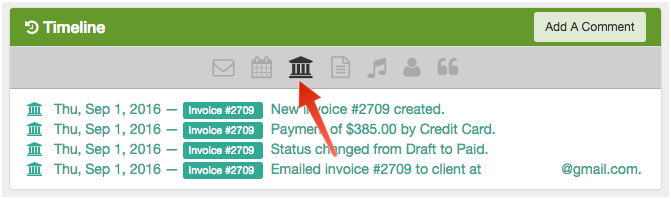
Comments
Previously we had a “Last Result” text field what allowed you to add free-form text notes. The problem is that this was not structured so it was difficult to see who added a comment, and when they added it. This “Last Result” field has been replaced with “Comments.”
You can add comments to your timeline and they are only visible to people within your company. Clients cannot see these notes. They are timestamped and logged with the name of the person that made the note. Now when you browse through the history of the client, these comments appear in context and help round out the picture of your interaction with that customer.
Piano Service History
We have always pulled service history about pianos directly from invoices, and this feature has worked very well in most cases. However, there are some times when you may want to make a note about a service performed that wasn’t on the invoice.
Now, in the same way, you can add comments to the client timeline, you can add service history entries manually to the service history for each piano. To do this, visit the piano details page, click “Add Entry” on the “Service History” section, and add your note.